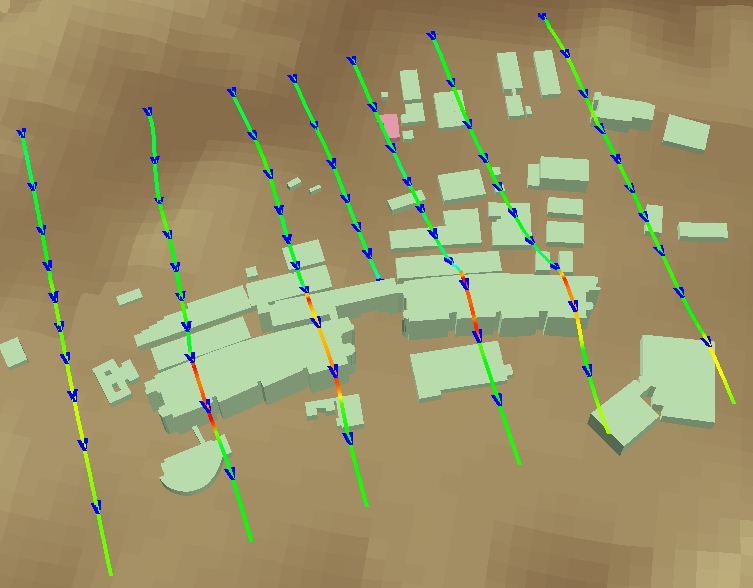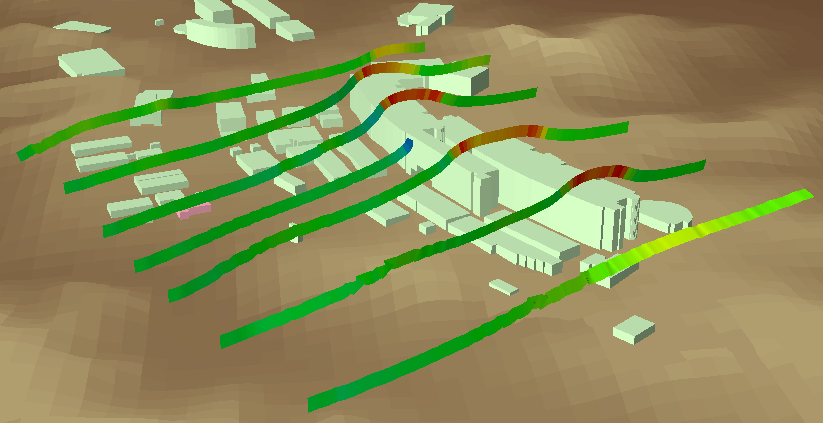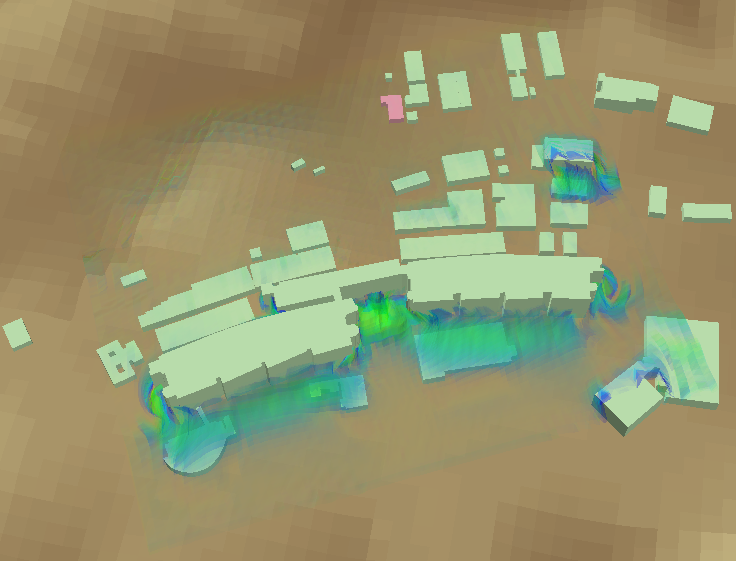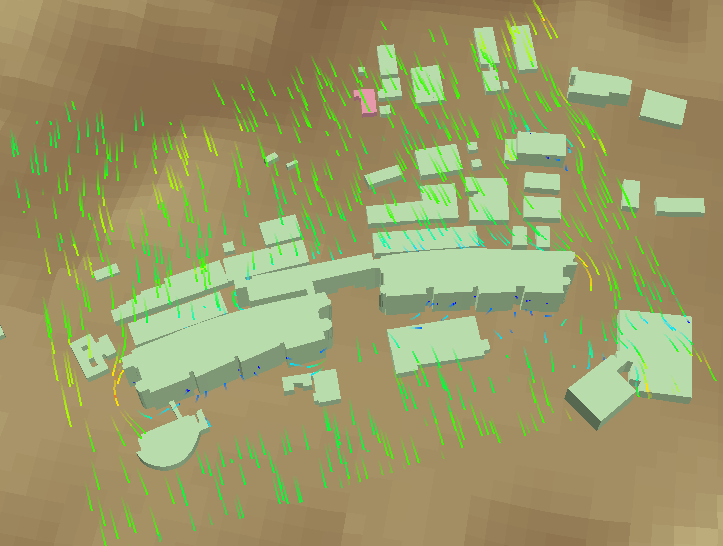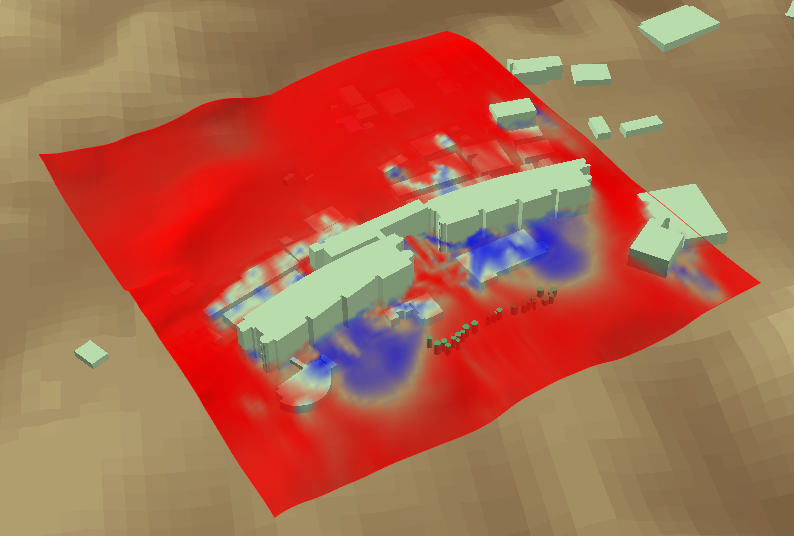風況シミュレーションの可視化
Visualize wind simulation
Airflow Analystアドインの風況シミュレーションデータなどの格子データを
様々なレンダラーで可視化し、
ローカルシーン上でレイヤーのように重ねて表示できます。
Grid data such as wind simulation data of Airflow Analyst add-in can be visualized
with various renderers and overlaid like layers on the local scene.
[レンダラー設定]ダイアログボックスの表示
Open the [Renderers] dialog box
リボンの可視化タブのレンダラーグループにある
[レンダラー]をクリックすると、レンダラー設定ダイアログボックスが表示されます。
On the Visualization tab on the ribbon, in the Renderer group,
click [Renderers] to open the Renderers dialog box.
レンダラーの操作
Operations for renderers
- [
 新規レンダラー]
新規レンダラー]
- [
 New Renderer]
New Renderer]
このメニューからレンダラーを選択すると、新規レンダラーが作成され、レンダラーリストに追加されます。
When you select a renderer from this menu, a new renderer is created and added to the renderer list.
- レンダラーリスト
- Renderer list
作成されたレンダラーの一覧です。
レンダラー名の左にあるチェックボックスで表示・非表示を切り替えます。
A list of created renderers.
Switch the checkbox on the left to show or hide each renderer.
レンダラー名をクリックすると、そのレンダラーの設定画面が表示されます。
Click the renderer name to display its settings tab.
レンダラーはリストの上から順に描画処理されます。
Renderers are rendered in order from the top of the list.
- [Up]
レンダラーリストで選択中のレンダラーを、リストの一つ上に移動させます。
Move the selected renderer up in the list.
- [Down]
レンダラーリストで選択中のレンダラーを、リストの一つ下に移動させます。
Move the selected renderer down in the list.
- [レンダラー削除]
- [Delete Renderer]
レンダラーリストで選択中のレンダラーを削除します。
Delete the selected renderer in the list.
- [適用]
- [Apply]
レンダラーの設定変更を可視化プロジェクトに登録します。
Apply the changes of the renderer settings to the visualization project.
- [OK]
レンダラーの設定変更を可視化プロジェクトに登録して、この画面を閉じます。
Apply the changes of the renderer settings to the visualization project, and then close this dialog box.
- [キャンセル]
- [Cancel]
レンダラーの設定変更を取り消して、この画面を閉じます。
Cancel changing the renderer settings and close this dialog box.
各種レンダラー共通の設定
Common settings of renderers
データ・描画設定
Data and drawing settings
- データ
- Data
レンダリングに使用するフィールドを指定します。
データソースがNetCDFの場合、
可視化プロジェクトのプロパティダイアログボックスで設定された次元に適合する変数がフィールドとして選択可能になります。
Set fields used for rendering.
If the data source is netCDF,
variables that match the dimensions set in the Visualization Project Property dialog box will be selectable as fields.
- [フィールド(U)]、[フィールド(V)]、[フィールド(W)]
- [Field (U)], [Field (V)], [Field (W)]
風速成分を示すフィールドをそれぞれ選択します。
Select each field indicating the wind components.
このアドインで作成した風況シミュレーションデータで、時系列の瞬間場の風速を表示する場合は、
"u"、"v"、"w"を選択してください。
When using the wind simulation data created by this add-in to display the time-series instantaneous wind speed,
select "u", "v", and "w".
また、時間平均場の風速を表示する場合は、
"tave_u"、"tave_v"、"tave_w"を選択してください。
これらのフィールドは時間次元がないので、どのフレームでも同一のレンダリング結果となります。
When using the data to display the time-averaged wind speed,
select "tave_u", "tave_v", and "tave_w".
These fields have no time dimension, so every frame produces the same rendering result.
- [フィールド(値)]
- [Field (Value)]
特定のフィールドを基にグラデーション表示やラベル表示したい場合、そのフィールドを選択します。
To show color gradient or labels based on a specific field, select that field.
- [フィールド(マスク)]
- [Field (Mask)]
格子内の遮蔽物を示すフィールドを選択します。
レンダリングする際に、値が"0"の格子点は風が通る空間、
それ以外は遮蔽物と判定されます。
遮蔽物の箇所は空白になります。
Select a field indicating obstacles in the grid.
When rendering, grid points with a value of "0" are judged to be spaces where the wind passes through,
and others are obstacles.
The obstructed area will be blank.
このアドインで作成した風況シミュレーションデータで遮蔽物を設定する場合は、"mask"を選択してください。
物体に対する"mask"の値は"1"ですが、透過壁または拡散源では"0"(空間)となっています。
When using the wind simulation data created by this add-in to specify obstacles, select "mask".
The value of "mask" is "1" for objects, while it is "0" (space) for permeable objects and diffusion sources.
- フィールド(値) オプション
- Field (Value) options
- [範囲]
- [Range]
可視化する値の範囲の設定方法を指定します。
Specify how to set the range of values to be visualized.
- [変動]
- [Dynamic]
このオプションを選択すると、各フレームの最小値・最大値が自動的に適用されます。
Select this option to set the range of values automatically from the minimum and maximum values in each frame.
- [固定]
- [Fixed]
このオプションを選択すると、手動設定された最小値・最大値が適用されます。
Select this option to apply manually entered minimum and maximum values.
- [最小値]、[最大値]
- [Min], [Max]
テキストボックスには、現在のフレームにおけるフィールド値の最小値・最大値が表示されます。
数値入力欄で、可視化する値の範囲を手動設定できます。
The text boxes display the minimum and maximum values of the field in the current frame.
In the numeric input boxes, enter the range of values to be visualized.
- [段階数]
- [Division]
等値線や色の塗り分けで値を区分表示する際の分割数を設定します。
Set the number of divisions to display values separately with colored lines or colored separations.
- [色 (< 最小値)]
- [Color < Min]
オンにすると、最小値未満の領域が指定色で描画されます。
If it is selected, areas below the minimum value are drawn with the selected color.
- [色 (> 最大値)]
- [Color > Max]
オンにすると、最大値を超える領域が指定色で描画されます。
If it is selected, areas over the maximum value are drawn with the selected color.
- シンボル
- Symbol
- [単色]
- [Single]
単色描画したい場合は、この選択肢をオンにして、
リストから色を選択します。
Select this option to draw with a single color,
and select the color from the list.
- [グラデーション]
- [Gradient]
[フィールド(値)]の大小でグラデーション描画したい場合は、この選択肢をオンにして、
リストから色設定を選択します。
Select this option to draw with a color gradient according to the [Field (Value)],
and select the color ramp from the list.
- [透過度]
- [Transparency]
不透明に描画する場合は"0"を、半透明は"1"~"99"を、完全透過は"100"を入力します。
Enter "0" for opaque drawing, "1" - "99" for translucent, "100" for fully transparent.
透過描画すると、レンダラーの重なり順によっては図形が適切にシーンに表示されないことがあります。
その際はレンダラーリストの[Up]と[Down]でレンダラーの順番を入れ替えてみてください。
When drawing translucently, depending on the order of renderers, objects on the scene may not be shown properly.
In that case, try changing the order of the renderers by [Up] and [Down] of the renderer list.
- [線を滑らかに]、[点を滑らかに]
- [Smooth line], [Smooth point]
チェックボックスをオンにすると、点や線の境界をアンチエイリアス描画します。
レンダラーの重なり順によっては適切にシーンに描画されないことがあります。
GPUによって品質やパフォーマンスに差があります。
Select this checkbox to perform an anti-alias drawing of the boundary of points or lines.
Depending on the order of renderers, objects on the scene may not be drawn properly.
There are differences in quality and performance between GPUs.
- [陰影あり]
- [Shaded]
このチェックボックスをオンすると、面や線に陰影をつけて描画します。
Select this checkbox to draw faces or lines with shade.
ラベル設定
Label settings
各種レンダラーのラベルタブで、
フィールド値などを文字列として描画するラベルの設定を編集します。
On the Label tab of each renderer,
edit the label settings of the renderer to draw field values as text.
- [表示]
- [On]
ラベルの表示・非表示を選択します。
Select this checkbox to display labels.
- フォント
- Font
- [色]
- [Color]
ラベルの色を選択します。
Select the label color.
- [フィールド(値)でグラデーション]
- [Color gradient]
[フィールド(値)]に設定した値の大小でグラデーション描画したい場合は、このチェックボックスをオンにします。
Select this checkbox to draw color gradient by values in the field selected at [Field (Value)].
- [サイズ]
- [Size]
ラベルのサイズを入力します。
Enter the label size.
- 配置
- Placement
- [水平配置]
- [Horizontal placement]
ラベルの基準点に対する水平位置を選択します。
Select the horizontal position relative to the reference point of a label.
- [垂直配置]
- [Vertical placement]
ラベルの基準点に対する垂直位置を選択します。
Select the vertical position relative to the reference point of a label.
- [オフセット]
- [Offset]
ラベルの基準点から離す距離を設定します。
Enter the distance away from the reference point of a label.
- [奥行]
- [Depth]
ラベルとレンダラー描画が重なる場合に、ラベルが手前に表示されるように奥行を調整します。
If labels and a renderer draw overlap, adjust the depth so that the labels are displayed in front.
- 数値の形式
- Number format
- [小数桁数]
- [Decimal places]
数値の小数点以下の桁数を入力します。
Enter the number of digits after the decimal point.
- [指数表記]
- [Exponent]
オンにすると、数値を指数で表示します。
Select this checkbox to display numerical values in the exponent.
- 等値線
- Contour
等値線レンダラーなどのラベル設定です。
Label settings for the contour line renderer, etc.
- [表示間隔 (n本毎)]
- [Interval (every n lines)]
線の何本ごとにラベルを表示するか指定します。
Set how often the labels are displayed on the boundary line.
- [表示頂点間隔]
- [Display spacing]
数値が小さいほど、境界線上のラベルが増えます。
The smaller the number, the more labels on the borderline.
格子領域設定
Grid region settings
各種レンダラーの格子領域タブで、格子の可視化領域を設定します。
格子領域は複数設定することが可能です。
On the Grid Region tab of each renderer, set the display areas of the grid.
Multiple areas can be set.
例えば、流入方向に直交する2D断面はI層であり、
その断面の位置や範囲を[範囲]欄で指定します。
For example, the 2D cross-section orthogonal to the inflow direction is the I section,
and the position or the extent is specified by [Extent] settings.
- 格子領域テーブル
- Grid region table
格子領域の設定の一覧です。行をクリックすると、下欄で設定を編集できます。
新規領域を追加したい場合は、*印の行をクリックしてください。
List of grid region settings. Click the row to edit the setting.
If you want to add a new region, click the row with the "*" mark.
- [リンク領域名 (1D / 2D / 3D)]
- [Linked region name (1D / 2D / 3D)]
選択中の格子領域に名前を付けます。
既存の領域名を選択すると、自動的にその領域と同じ範囲が設定されます。
名前付き領域の範囲をGUIで変更すると、他のレンダラーの同名の領域も連動して変更されます。
※次元が異なると、同じ名前でも領域は連動しません。
※ひとつのレンダラーの複数の領域に同じ名前を付けることはできません。
Name the selected grid region.
Selecting an existing region name automatically sets the same range as that region.
If you change the range of the named region in the GUI, regions with the same name in other renderers will also be changed accordingly.
* If the dimensions are different, the regions will not work together even if they have the same name.
* You cannot give the same name to multiple areas of a renderer.
- [次元]
- [Dimensions]
格子領域の次元を選択します。
レンダラーによっては、選択できる次元が制限されます。
Select the dimension of the grid region.
Depending on the renderer, the selectable dimensions are limited.
| 1D |
格子点を線状に表示
points in a line
|
| 2D |
格子点を面状に表示
points in a section
|
| 3D |
格子点を箱状に表示
points in a box
|
- [基本軸]
- [Base axis]
格子点を並べる方向を選択します。
Select the direction to align the grid points.
- [格子の範囲]
- [Extent]
- [最小]、[最大]
- [Min], [Max]
格子領域の範囲(広さ)を、格子点のインデックス値で設定します。
または、格子層の位置をスライダーバーで選択します。
Set the extent of the grid region by the index value of the grid point.
Otherwise set the position of the grid section with the slider bar.
- [間隔]
s
- [Gap]
格子点の間隔(粗密)を設定します。
数値が大きいほど間隔が開き、参照する格子点が少なくなります。
そのため、レンダリング時間は短縮されますが、描画は荒くなります。
Set the spacing of the grid points.
The larger the number is, the longer the interval is, and the number of grid points to be referenced is reduced.
In this case, the rendering time is shortened, but the drawing becomes rough.
- [全体]
- [Full]
各軸の範囲を始点から終点までに広げます。
Expand the range of each axis from the first point to the last point.
- [追加]
- [Add]
格子領域テーブルの*印の行を選択している場合、編集中の格子領域を新規領域として追加します。
When selecting the row with * mark on the table, add the editing grid region as a new one.
- [複製]
- [Duplicate]
選択中の既存の格子領域を複製します。
Duplicate the selected existing grid region.
- [削除]
- [Delete]
格子領域テーブルで選択された格子領域を削除します。
Delete a grid region selected in the table.
斜交断面設定
Oblique section settings
各種レンダラーの斜交断面タブで、
格子層と斜交する描画断面を設定します。
斜交断面の描画には、通常の格子層の描画よりも多くの処理時間・メモリが必要となります。
On the Oblique Section tab of each renderer,
set the oblique sections to render.
- [斜交断面を表示する]
- [Show oblique section]
このチェックボックスを選択すると、
格子領域タブで設定された領域ではなく、このタブで設定された斜交断面を表示します。
Select this checkbox to display the oblique section set on this tab
instead of the area set on the Grid Region tab.
- 断面設定
- Section
- [位置]
- [Position]
断面の相対位置を指定します。
Enter the relative position of the oblique section.
- [ピッチ角]
- [Pitch angle]
断面のピッチ角を指定します。
Enter the pitch angle of the oblique section.
- [ロール角]
- [Roll angle]
断面のロール角を指定します。
Enter the roll angle of the oblique section.
凡例設定
Legend Settings
各種レンダラーの凡例タブで、レンダラーの名称や凡例を設定します。
レンダラーの配色と値の対応を示す凡例を、3Dシーン上に描画できます。
On the Legend tab of each renderer, set the name and legend of the renderer.
You can display a legend on the 3D scene that shows the correspondence between the color scheme of the renderer and the value.
- [名称]
- [Caption]
レンダラーの名称を入力します。
Enter the name of the renderer.
- 凡例
- Legend
- [表示する]
- [Show legend]
このチェックボックスをオンにすると、3Dシーンにレンダラーの凡例が表示されます。
Select this checkbox to show the legend of the renderer on the 3D scene.
- [数値の種別]
- [Label type]
凡例に表示する数値の種別を選択します。
Select the type of the numeric value displayed in the legend.
|
項目
Item
|
解説
Description
|
|
なし
None
|
数値を表示しません。
Values are not displayed.
|
|
値
Value
|
段階の最小値を表示します。(=開始値)
Displays the minimum value of the class. (= Starting Value)
|
|
開始値
Starting Value
|
段階の最小値を表示します。
Displays the minimum value of the class.
|
|
中間値
Middle Value
|
段階の中間値を表示します。
Displays the middle value of the class.
|
|
終了値
Ending Value
|
段階の最大値を表示します。
Displays the maximum value of the class.
|
- [表示幅]
- [Width]
凡例の幅を入力します。
Enter the width of the legend.
- 数値の形式
- Number format
- [小数桁数]
- [Decimal places]
数値の小数点以下の桁数を入力します。
Enter the number of digits after the decimal point.
- [指数表記]
- [Exponent]
オンにすると、数値を指数で表示します。
Select this checkbox to display numerical values in the exponent.
 格子点レンダラー
格子点レンダラー
 Grid point renderer
Grid point renderer
格子点レンダラーは、格子点を表示する描画機能です。
Grid point renderer draws points of the grid.
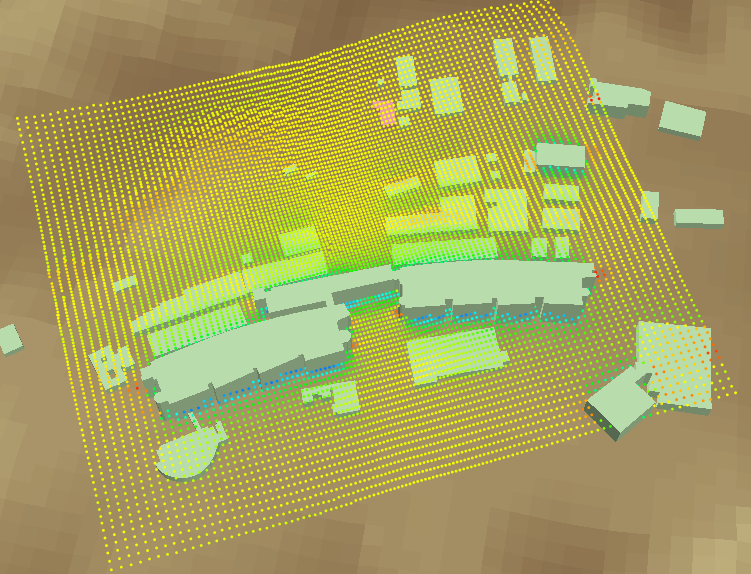
設定については各種レンダラー共通の設定を参照してください。
For settings, refer to "Common settings of renderers".
 格子線レンダラー
格子線レンダラー
 Grid line renderer
Grid line renderer
格子線レンダラーは、格子線を表示する描画機能です。
Grid line renderer draws the mesh lines of the grid.
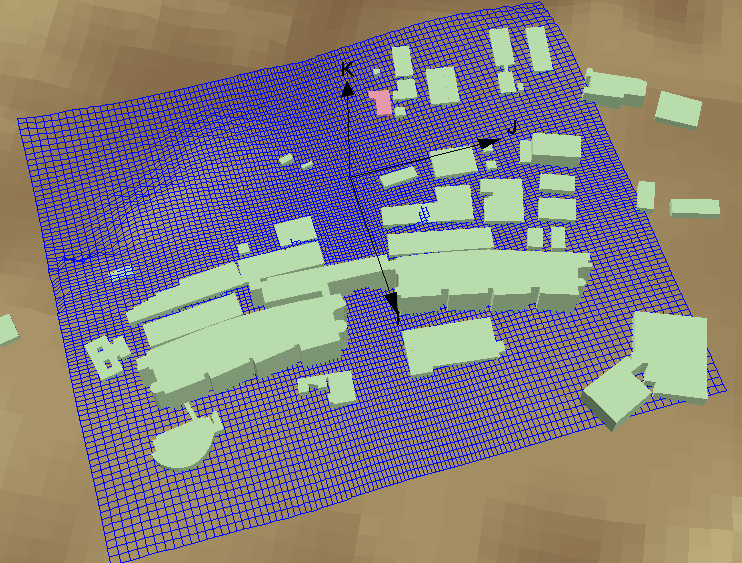
設定については各種レンダラー共通の設定を参照してください。
For settings, refer to "Common settings of renderers".
 格子枠レンダラー
格子枠レンダラー
 Grid box renderer
Grid box renderer
格子枠レンダラーは、格子の外枠を表示する描画機能です。
Grid box renderer draws the outer frame lines of the grid.
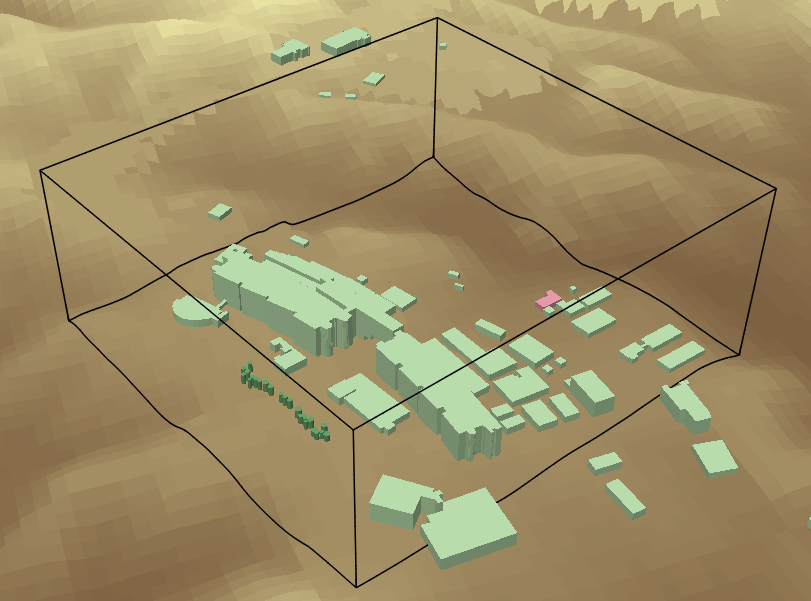
設定については各種レンダラー共通の設定を参照してください。
For settings, refer to "Common settings of renderers".
 格子マスク・レンダラー
格子マスク・レンダラー
 Grid mask renderer
Grid mask renderer
格子マスク・レンダラーは、格子における地表面や物体の形状を表現する描画機能です。
[フィールド(マスク)]の値を参照して、対象となる格子点群を囲むように描画されます。
Grid mask renderer draws how the geometries of the buildings and other objects are captured on the grid.
Referencing the value of [Field (Mask)], it is drawn around the target grid points.
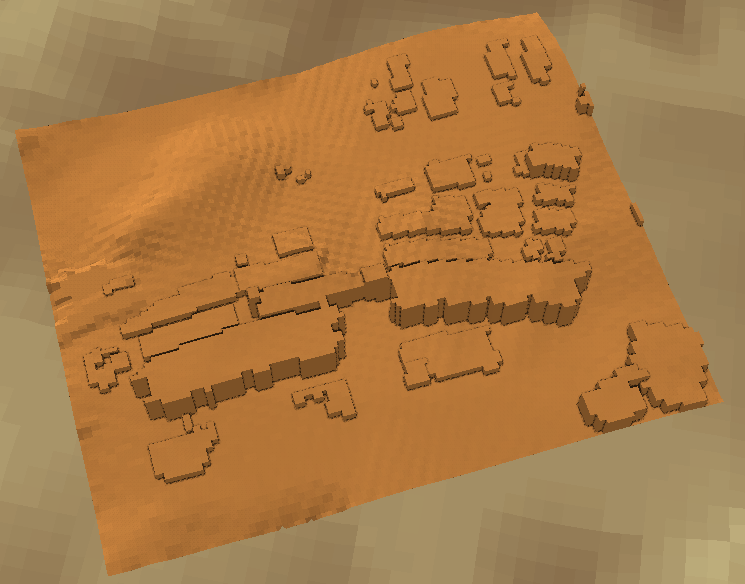
- データ
- Data
- [フィールド(マスク)]
- [Field (Mask)]
このフィールドの値が"0"以外である領域が、立体的な面として描画されます。
Grid areas whose value in this field is other than "0" will be drawn as 3D surfaces.
- フィールド(マスク) オプション
- Field (Mask) options
- [範囲]
- [Range]
オンにすると、数値入力欄に設定した[フィールド(マスク)]値の範囲の領域を囲むように描画します。
オフの場合は、[フィールド(マスク)]値が"0"以外の領域を描画します。
Select this checkbox to draw around the areas in the range of the [Field (Mask)] values set in the numeric input box.
Clear this to draw areas with [Field (Mask)] values other than "0".
- フィールド(値) オプション
- Field (Value) options
- [表面値のタイプ]
- [Face value type]
[フィールド(値)]が設定されている場合、
マスクを構成する各セルの表面にどのようにフィールド値を与えるかを選択します。
When [Field (Value)] is specified,
select how to put field values to the surface of each cell that makes up the mask.
|
項目
Item
|
解説
Description
|
|
補間
Interpolated
|
各セルの頂点位置において補間されたフィールド値を採用します。
ラベル表示などの際は、各セル面の4つの頂点における値の平均値が表示されます。
Apply interpolated field values at the vertex position of each cell.
When displaying labels, averaged values at the four vertices of each cell face are displayed.
|
|
内部
Inner
|
各セルの面において、内部にある格子点のフィールド値を採用します。
Apply a field value of the internal grid point for each cell face.
|
|
外側
Outer
|
各セルの面において、外側に接する格子点のフィールド値を採用します。
Apply a field value of the outer neighboring grid point for each cell face.
|
|
中間
Middle
|
各セルの面において、"内部"と"外側"の平均値を採用します。
Apply an averaged value of "Inner" and "Outer" for each cell face.
|
- 格子線
- Grid line
- [表示]
- [On]
オンにすると、格子マスクの表面に格子線を描画します。
If it is selected, grid lines are drawn on the grid mask.
- 陰影強調効果
- Stereoscopic effect
- [有効]
- [On]
マスク表面の奥行・段差を明瞭にしたい場合は、このチェックボックスをオンにしてください。
段差の部分にGPUで計算された陰影が描画されます。
Select this checkbox if you want to emphasize the depth/step of the mask surface.
The shadow calculated by the GPU is drawn at the corner.
- [ぼかし効果]
- [Blur effect]
このチェックボックスをオンにすると、陰影の点描をぼかして滑らかにします。
Select this checkbox to blur the shade and make it smoother.
- [サンプリング半径]
- [Sampling radius]
陰影の計算・描画範囲を指定します。
Set the shadow calculation/drawing range.
- [陰影の強度]
- [Strength]
陰影の濃さを指定します。
数値が大きいほど濃く(暗く)なります。
Set the shade depth.
The larger the number, the thicker (darker) it becomes.
- ラベル
- Label
- 格子マスク
- Grid mask
- [表示間隔 (n本毎)]
- [Display spacing]
ラベルを表示するI、J、Kの間隔を指定します。
Enter the interval of I, J, K for displaying labels.
- [表面からのオフセット距離]
- [Offset from surface]
格子マスクの外側にラベルを描画するため、表面からの距離を指定します。
To draw labels outside the grid mask, set the distance from the surface.
 等値線レンダラー
等値線レンダラー
 Contour line renderer
Contour line renderer
等値線レンダラーは、風速や拡散物質の濃度などの分布を、指定した断面で等値線として表現する描画機能です。
Contour line renderer draws contour lines on a specified section
expressing the distributions of the wind speed, the concentration of diffusion materials, and others.
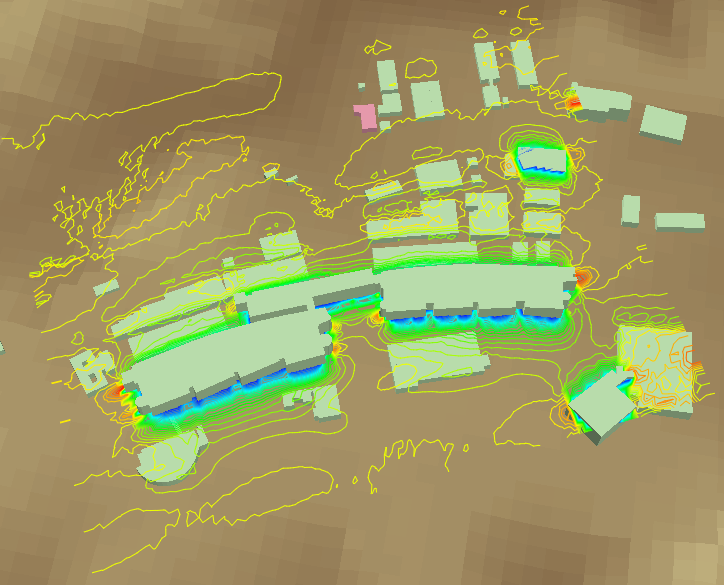
- フィールド(値) オプション
- Field (Value) options
- [分割数]
- [Division]
値の範囲の分割数を指定します。
等値線の色数は、[分割数] + 1となります。
Set the number of divisions of the range of values.
The number of colors is [Division] + 1.
[最小・最大 自動判定]がオンの場合、
等値線の値の間隔は、自動的に検出される値の範囲によってフレーム毎に変化します。
また、最大値と最小値の等値線は出現しません。
If [Automatic Min/Max Calculation] is selected,
the interval of values of contour lines will vary on every frame by the automatically detected range of values.
Also, the contour lines of the maximum and the minimum value will not appear.
[最小・最大 自動判定]をオフにして、
[最小値]="0.0"、[最大値]="10.0"、[分割数]="10"を設定すれば、等値線の間隔は"1.0"に固定されます。
If [Automatic Min/Max Calculation] is cleared,
setting [Min] = "0.0", [Max] = "10.0", [Divisions] = "10" will fix the interval of the contour lines to "1.0".
- ラベル
- Label
等値線の上に数値を描画します。
見やすいように数値ラベルの表示間隔や表示密度等を調整してください。
Edit the settings to draw numeric values on the contour lines.
Adjust the displaying interval of the label, display density, etc. to make it easy to see.
 シェーディング・レンダラー
シェーディング・レンダラー
 Shading renderer
Shading renderer
シェーディング・レンダラーは、風速や拡散物質の濃度などの分布を格子の断面でグラデーション表示する描画機能です。
Shading renderer draws color gradation on a specified grid section
expressing the distributions of the wind speed, concentration of diffusion materials, and others.


- 描画モード
- Rendering mode
- [スムーズ]
- [Smooth]
このオプションを選択すると、滑らかなグラデーションで描画します。
Select this option to fill the grid section with the smooth gradient.
- [フラット]
- [Flat]
このオプションを選択すると、[分割数]で分割された区分ごとに、均一な色で塗り分けます。
値の判別がしやすくなります。
Select this option to fill each part divided by [Division] with uniform color.
This makes it easier to distinguish the value.
- 境界線(フラットモード用)
- Borderlines (for flat mode)
描画モードが"フラット"の場合、塗り分け領域の境界線を描画できます。
When the rendering mode is "Flat", the boundary of the painted area can be displayed.
- ラベル(フラット境界線)
- Label (Flat shading border)
描画モードが"フラット"で、境界線の表示がオンの場合のみ、境界線上にラベルを表示できます。
Labels can be displayed on borderlines only when the rendering mode is "Flat" and the borderline display is on.
 等値面レンダラー
等値面レンダラー
 Contour surface renderer
Contour surface renderer
等値面レンダラーは、特定の値の分布を3Dの表層面として表現する描画機能です。
例えば、拡散シミュレーションの結果から指定濃度の面を等値面表示すると、
その濃度の分布する範囲が立体的に確認できて便利です。
Contour surface renderer draws the distribution of a specified value as 3D surfaces.
For example, if the surface of the specified concentration is displayed in the isosurface from the diffusion simulation result,
it is convenient to see the distribution range of the concentration on the 3D scene.

- データ
- Data
- [フィールド(等値面)]
- [Field (Surface)]
等値面を形成するためのフィールドを選択します。
Select a field to form an isosurface.
- [フィールド(値)]
- [Field (Value)]
等値面をグラデーション描画したい場合に、フィールドを選択してください。
[フィールド(等値面)]と同じフィールドが選択された場合は、グラデーション表示されません。
Select a field to draw contour surfaces with a color gradient.
If the same field as [Field (Surface)] is selected here, it will not be displayed as the color gradient.
- フィールド(等値面) オプション
- Field (Surface) options
 ベクトル・レンダラー
ベクトル・レンダラー
 Vector renderer
Vector renderer
ベクトル・レンダラーは、格子接点上の風向や風速を矢印(ベクトル)として表現する描画機能です。
Vector renderer draws the wind direction and the wind speed on the grid point as arrows (vectors).
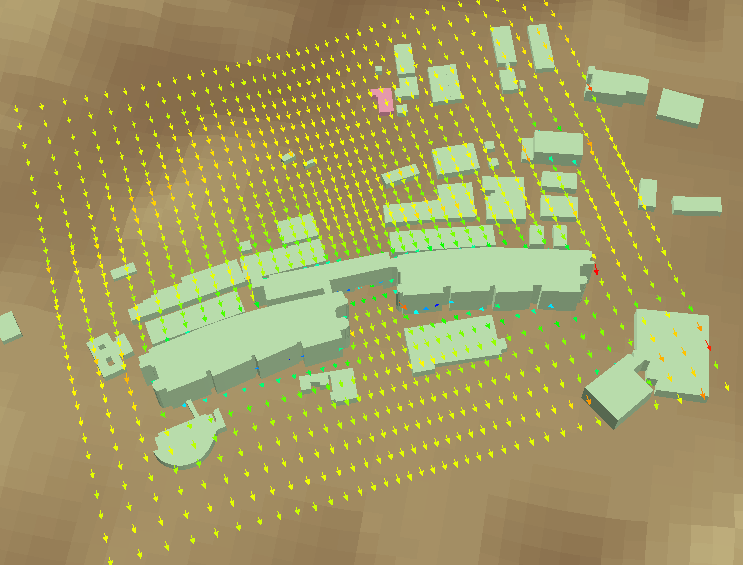
- シンボル
- Symbol
- [フィールド(値)でグラデーション]
- [Color gradient by field (Value)]
このチェックボックスをオンにすると、[フィールド(値)]の値でグラデーション描画します。
フィールドが空欄の場合は、ベクトルの大きさ(風速)を用います。
Select this checkbox to draw vectors with the color gradient by values from [Field (Value)].
If the field is blank, the magnitudes of vectors (wind speed) are used.
- 矢印
- Arrow
矢印の長さや矢先を各パラメーターで調整して、見やすくします。
Adjust the arrow length and arrowhead with each parameter to make it easier to see.
- [軸の長さ]
- Shaft length
矢印の軸の長さを入力します。
Enter the length of the arrow shaft.
- [矢先のサイズ]
- Arrowhead size
矢先の大きさを入力します。
Enter the size of the arrowhead.
- [矢先の頂角]
- Arrowhead acute angle
矢先の鋭さを角度で指定します。
Enter the angle to set the sharpness of the arrowhead.
- [矢先の回転角]
- Arrowhead roll angle
軸を中心とした矢先の回転角を角度で指定します。
Enter the angle to set the rotation of the arrowhead around its shaft.
- [矢先サイズ変動]
- Varying arrowhead size
オンにすると、流速値が大きいほど矢先が大きくなります。
If it is selected, the larger the flow speed value is, the larger the arrowhead becomes.
- [長さ変動]
- Varying length
オンにすると、流速値が大きいほど矢印が長くなります。
If it is selected, the larger the flow speed value is, the longer the arrowhead becomes.
- [矢先自動回転]
- Auto roll
オンにすると、俯角が浅い場合でも矢印が見やすいように、矢先の回転角を自動調整します。
If it is selected, automatically adjust the roll angle of arrows
so that the arrows will be easy to see even when the depression angle is shallow.
- [矢先の形状]
- Arrowhead shape
矢先の形状を選択します。
Select a shape of the arrowhead.
 粒子追跡レンダラー
粒子追跡レンダラー
 Particle trace renderer
Particle trace renderer
粒子追跡レンダラーは、指定した格子点から質量の無い仮想粒子を放出した場合の粒子の軌跡をシミュレートする描画機能です。
粒子を放出する位置やタイミング、最大数を指定することで、描画される粒子の密度を調整します。
Particle trace renderer displays trajectories of virtual particles that are released from arbitrary points in the computational grid.
Adjust the density of the particles by specifying the position, timing, and the maximum number of particles to release.
このレンダラーは、アニメーション再生を開始したフレームから連続的に軌跡を計算します。
フレーム指定欄などでフレームが飛ばされると、計算はリセットされます。
This renderer calculates trajectories continuously from the frame that the animation started.
When the frame is skipped by editing the frame number box, the calculation will be reset.
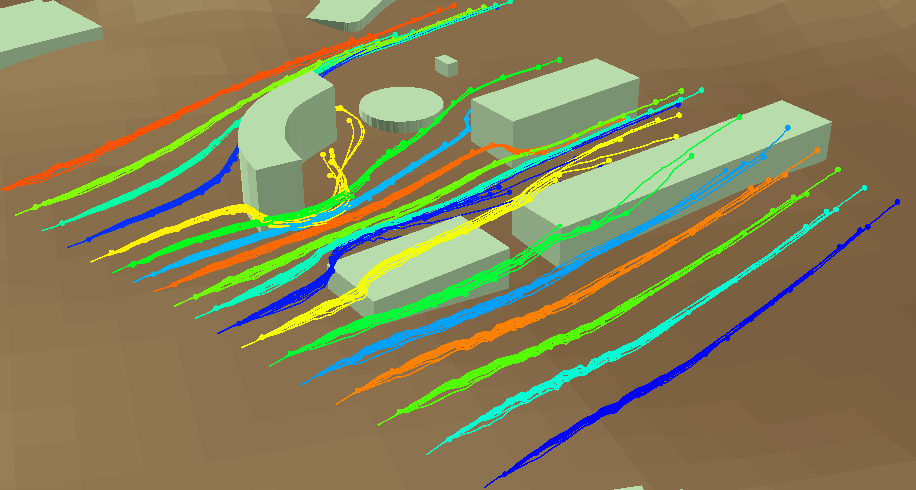
- 粒子
- Particles
- [放出フレーム間隔]
- [Frame interval to release]
粒子を放出する時間的間隔を指定します。
Set the interval of frames to release particles.
- [放出回数上限]
- [Max releases]
粒子放出回数を制限します。
Set the max number of release times.
- [描画回数上限]
- [Max releases to draw]
描画する粒子の数を制限します。
Set the max number of particles to draw.
- シンボル
- Symbol
- [塗り分け]
- [Vary color]
このチェックボックスをオンにすると、粒子を放出位置毎に別の色で塗り分けます。
Select this checkbox to divide the particles by different colors for each release position.
- [放出毎に塗り分け]
- [Color by release]
このチェックボックスをオンにすると、粒子を放出タイミング毎に別の色で塗り分けます。
Select this checkbox to divide the particles by different colors for each release time.
- 球体
- Spheroid
放出される粒子を球体で描画します。
Settings to draw particles as spheroids.
- 流脈線
- Streak line
同じ地点から放出された粒子をつなぐ線を描画します。
Settings to draw lines connecting particles released from the same point.
- タイムライン
- Time line
同じタイミングで放出された粒子をつなぐ線を描画します。
Settings to draw lines connecting particles released at the same time.
- 流跡線
- Particle path
それぞれの粒子の軌跡を線で描画します。
Settings to draw the path of each particle with a line.
 流線レンダラー
流線レンダラー
 Streamline renderer
Streamline renderer
流線レンダラーは、特定の格子点から吹き流された線を表現する描画機能です。
Streamline renderer draws lines that are blown from specific grid points.
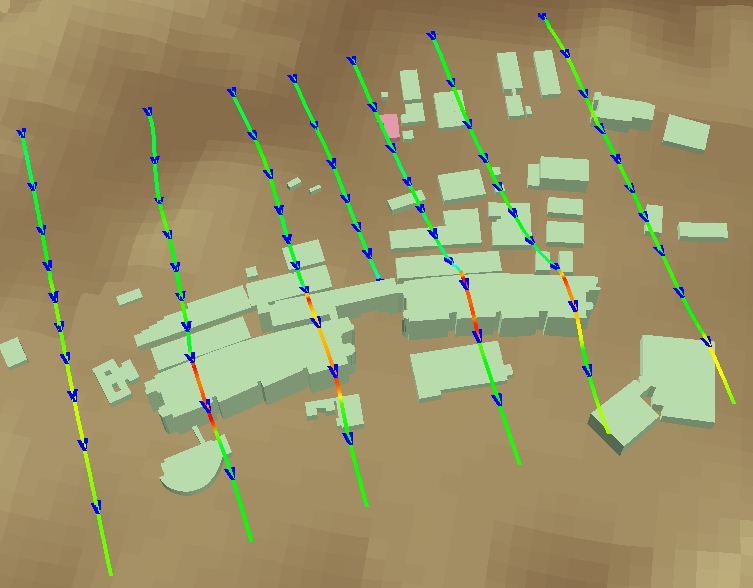
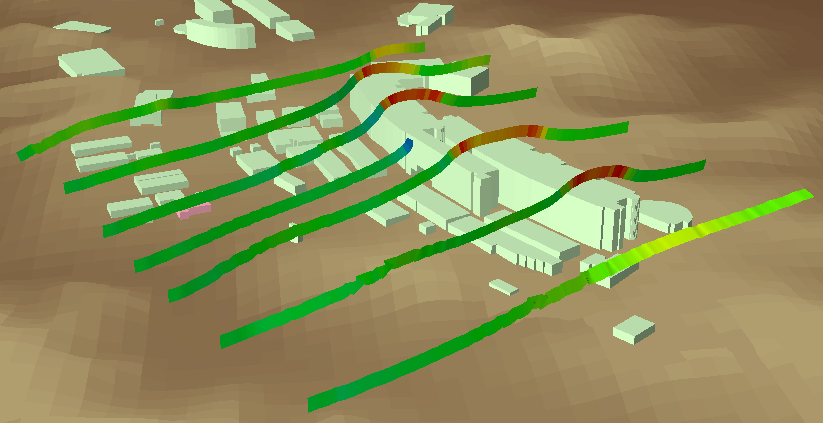
- 描画モード
- Rendering mode
- [線]
- [Line]
流れを線で表現します。
Draw the streams as lines.
- [リボン]
- [Ribbon]
リボンのような形状の描画となり、流れの旋回をねじれで表現できます。
Draw the streams like ribbons, expressing the turning of the flow by twisting.
- 流線
- Stream
- [流線の節点数]
- [Number of nodes]
この値を増やすと、より長い流線が描画されます。
Increasing this value will draw longer streamlines.
- [時間解像度]
- [Time resolution]
この値を減らすと、より緻密な流線が描画されます。
Reducing this value will draw more complicated streamlines.
- 計算方向
- Stream direction
- [正方向]
- [Forward]
指定位置から風下方向の流線が描画されます。
Streamlines in downwind direction are drawn.
- [負方向]
- [Backward]
指定位置から風上方向の流線が描画されます。
Streamlines in upwind direction are drawn.
- [両方]
- [Both]
指定位置から風上・風下の両方向の流線が描画されます。
Streamlines in both downwind and upwind directions are drawn.
- シンボル
- Symbol
- 矢印
- Arrowhead
- [表示]
- [Show]
線描画モードの場合に、流線上に矢印を描画します。
In the line drawing mode, draw arrows on the streamline.
- [節点上に表示]
- [On nodes]
矢印を流線の節点に描画します。
Draw arrows at the node of the streamline.
- [出現頻度]
- [Frequency]
[節点上に表示]がオフの場合、格子領域に対する矢印の出現頻度の指定となり、
数値が大きいほど矢印が増加します。
When [On nodes] is cleared, this parameter specifies the appearance frequency of the arrows to the grid region,
and the larger the number, the more arrows will be displayed.
[節点上に表示]がオンの場合は、矢印を描画する節点の間隔の指定となり、
数値が小さいほど矢印が増加します。
When [On nodes] is selected, this parameter specifies the spacing of the nodes to draw the arrows,
and the smaller the number, the more arrows will be displayed.
- リボン描画
- Ribbon rendering
- [リボン幅]
- [Ribbon width]
リボンの幅を指定します。
Set the width of the ribbon.
- [リボン回転角]
- [Ribbon angle]
リボンの回転角を指定します。
Set the angle of the ribbon.
- [リボン捩り率]
- [Torsion ratio]
リボンの捩れやすさを指定します。
Set the twistability of the ribbon.
- 配色
- Color
- [フィールド(値)でグラデーション]
- [Color gradient by field (Value)]
このチェックボックスをオンにすると、[フィールド(値)]の値でグラデーション描画します。
フィールドが空欄の場合は、風ベクトルの大きさ(風速)を用います。
Select this checkbox to draw lines with the color gradient by values from [Field (Value)].
If the field is blank, the magnitudes of vectors (wind speed) are used.
サーフィスパス・レンダラー
Surface path renderer
サーフィスパス・レンダラーは、粒子の軌跡を面で表現する描画機能です。
粒子挙動の立体的な構造を視覚化します。
粒子追跡レンダラーと同様な設定で、煙のような表現が可能になります。
Surface path renderer draws the trajectory of particles by faces.
It visualizes the 3D structure of particles' behavior.
With the same settings as the Particle Trace Renderer, it can produce effects like smoke.
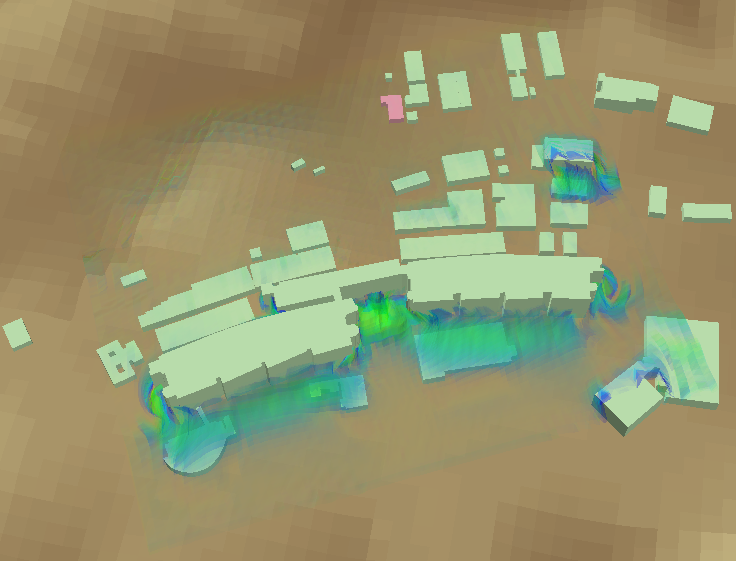
- シンボル
- Symbol
- [放出毎に塗り分け]
- [Vary color by release]
このチェックボックスをオンにすると、放出タイミング毎に面を塗り分けます。
Select this checkbox to paint the faces separately for each release time.
- [基準透過度]
- [Default transparency]
サーフィスの透過度を指定します。
Set the transparency of the surface.
- 透過度調整
- Transparency adjustment
- [基準透過度 適用範囲]
- [Range for default transparency]
[基準透過度]が適用されるサーフィス値(0.0~1.0)の範囲を指定します。
Set the range of the surface value (0.0 ... 1.0) to which [Default transparency] is applied.
- [フェード係数]
- [Fade factors]
[基準透過度 適用範囲]の範囲外のサーフィス値領域への、フェード効果の強弱を指定します。
値が大きいほどフェード効果が広範囲に及びます。
Set the strength of the fade effect to the surface value areas beyond [Range for default transparency].
The larger the value, the wider the fade effect will be.
定常流レンダラー
Steady state flow renderer
定常流レンダラーは、時間変化のない風速場(定常流)における仮想粒子の軌跡を表示する描画機能です。
Steady state flow renderer draws the trajectory of virtual particles in a steady flow, the wind field without time change.
時間平均場の風況や、特定の時刻の風の動きを可視化するのに適しています。
It is suitable for visualizing the time-averaged wind condition or wind movement at a specific time.
風速成分U・Vのみを使用して描画するため、鉛直方向の動きは考慮しません。
Using only the wind component U and V, so the vertical motion will not be considered.
このレンダラーが作成されると、
リボンの可視化タブのフレームアニメーショングループにある
[開始 (単一フレーム)]ボタンが有効になります。
このボタンをクリックすると、フレームは進行せず、定常流での粒子アニメーションが表示できます。
Once this renderer is added,
on the Visualization tab on the ribbon, in the Frame Animation group,
the [Start (Single Frame)] button will be enabled.
If you click this button, the frame will not advance and you can see the particle animation in a steady flow.
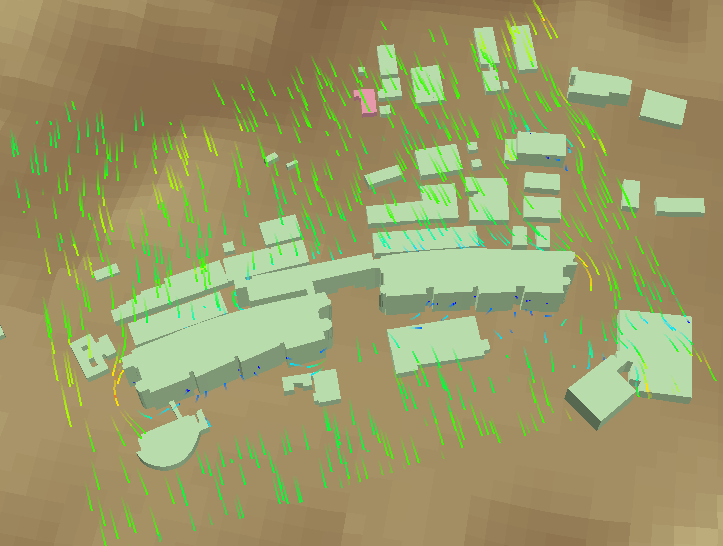
- アニメーション
- Animation
- [元の流速を使う]
- [Use original flow speed]
オンの場合は、[フィールド (U)、(V)]から計算した流速を適用します。
オフの場合は、可視化に適した流速を格子の範囲から自動計算します。
Select this checkbox to use the flow speed calculated from the [Field (U), (V)].
Clear this to adjust the flow speed by the grid range to be suitable for visualization.
- [流速スケール]
- [Flow speed scale]
流速に掛ける係数を入力します。
Enter the factor that multiplies the flow speed by.
粒子
Particles
- [生成する粒子の数]
- [Number of particles]
この値が大きいほど、全体の粒子の数が増加します。
粒子はランダムな位置に生成され、一定の存続期間で消滅し、また新たに生成されます。
The larger this value, the more the total number of particles will increase.
Particles are generated in random positions, disappear in a certain duration, and are newly generated.
- [存続期間上限]
- [Max age]
この値が大きいほど、粒子の存続期間が延び、軌跡が長くなります。
The larger this value, the longer the particle's lifetime, and the longer its trajectory.
- [可視化する期間]
- [Visible ages]
この値が大きいほど、可視化される軌跡が長くなります。
The larger this value, the longer the visible trajectory.
二極シェーディング・レンダラー
Two sides shading renderer
二極シェーディング・レンダラーは、最小値と最大値の両極を強調表示するシェーディング・レンダラーです。
中心値を透明にして、最小値や最大値に向かって二色でグラデーション描画します。
Two sides shading renderer draws highlighting both minimum and maximum value poles.
It makes the center value transparent and draws gradation in two colors toward the minimum value and the maximum value.
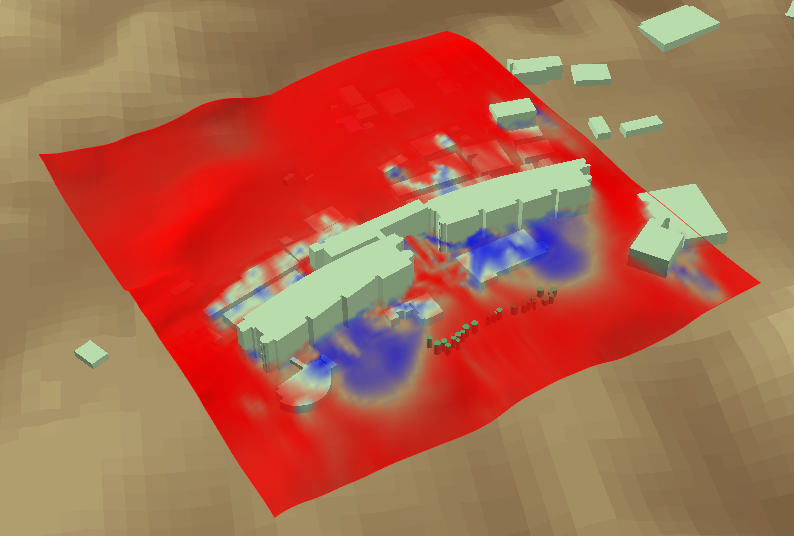
- シンボル
- Symbol
- 色 (最小値)
- Color (Min)
最小値の領域の描画色です。
The drawing color of the min value area.
- 色 (最大値)
- Color (Max)
最大値の領域の描画色です。
The drawing color of the max value area.
- フェード率
- Fade ratio
値が小さいほど、不透過度の変化が中心値付近ではゆるやかに、両極値付近では急激になります。
The smaller this value, the gentler the change of the opacity around the center value, and the sharper around the side value.
- フィールド(値) オプション
- Field (Value) options
- 自動判定設定
- Automatic value settings
- [中心値を指定する]
- [Centering on value]
オンの場合は、[中心値]に入力された値を中心値とします。
オフの場合は、最小値・最大値の平均を中心値とします。
Select this checkbox to adopt the value of [Centering value].
Clear this to take the average of min and max as the centering value.
- [中心値]
- [Centering value]
任意の値を中心値とします。
Enter the arbitrary value as the centering value.
- [フィールド値]
- [Field value]
指定された格子領域における元データの最小値・最大値です。
Min and max values of the original data in the current grid region.
- [カスタム範囲]
- [Customize]
[最小・最大 自動判定]がオフの場合には、ここに入力された最小値・最大値が適用されます。
Enter the custom min and max values applied if [Automatic min/max calculation] is cleared.
- [表示範囲]
- [Display]
現在の設定において描画に適用される最小値・最大値です。
Min and max values applied to drawing in the current settings.
ボリューム・レンダラー
Volume renderer
ボリューム・レンダラーは、3次元的なボリュームを表現する描画機能です。
表示状態では描画のためのデータ処理に時間がかかるので、デフォルトで非表示になっています。
[シンボル]欄以外の設定を変更する際は、非表示状態にしておくとデータ処理を省略できます。
Volume renderer draws a three-dimensional volume.
It takes time for data processing for drawing in the display state, so it is hidden by default.
When changing settings other than the [Symbol], data processing can be skipped if it is set to a non-display state.

- フィールド(値) オプション
- Field (Value) options
- [ゼロを中心にする]
- [Centering on zero]
オンの場合は、0を中心値とします。
オフの場合は、最小値・最大値の平均を中心値とします。
Select this checkbox to take 0 as the centering value.
Clear this to take the average of min and max as the centering value.
- ボリュームメッシュ解像度
- Volume mesh resolution
- [I]、[J]、[K]
- [I], [J], [K]
ボリュームを構成するメッシュの解像度を入力します。
数値が大きいほどボリュームは細かくなりますが、処理に時間がかかります。
Enter the resolution of the mesh that makes up the volume.
The larger the number, the more detailed the volume will be, but processing takes time.
- メッシュ補間数
- Mesh interpolation size
ボリュームが滑らかになるように、指定された数だけメッシュを補間します。
"1"の場合は補間しません。
Interpolate the mesh by the specified number so that the volume becomes smooth.
If the number is "1", interpolation is not performed.
- シンボル
- Symbol
- 明度
- Light factor
ボリューム層の色の明るさを指定します。
Set the brightness of the color of volume layers.
- 不透明率
- Opacity factor
ボリューム層の不透明度を指定します。
Set the opacity of volume layers.
- 詳細度
- Detailing
ボリューム層の補間処理の回数を指定します。
Set the number of interpolation processing of the volume layer.
- 描画領域
- Visible extent
格子領域全体の範囲を0.0~1.0として、どの範囲を描画するか指定します。
たとえば0.1~0.9の場合、両端が少し切り取られて描画されます。
With the range of the entire grid region from 0.0 to 1.0, specify the range to draw.
For example, in the case of 0.1 to 0.9, both ends are cut out when rendered.
- シンボル (二極化)
- Symbol (Two sides)
- オン
- On
オンにすると、最小値・最大値の二極シェーディングで描画します。
Select this checkbox to draw with two sides shading between min and max.
Copyright (C) 2022 Environmental GIS Laboratory, Co. All rights reserved.
 新規レンダラー]
新規レンダラー] New Renderer]
New Renderer] 格子点レンダラー
格子点レンダラー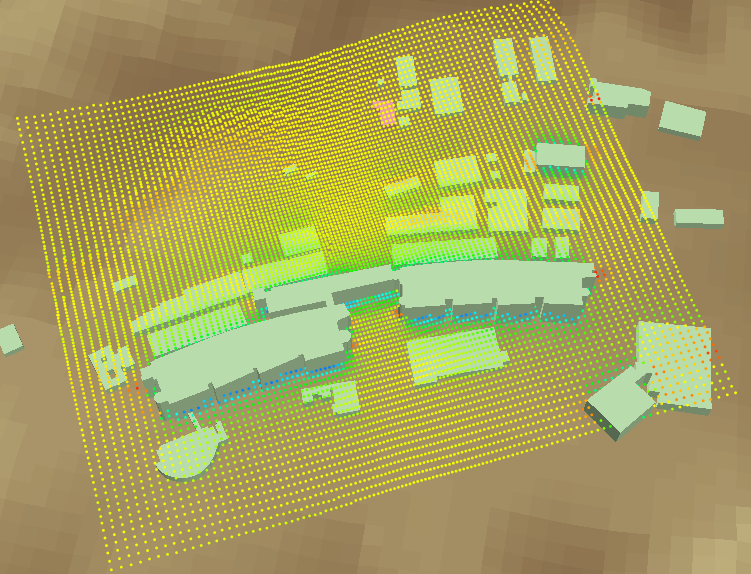
 格子線レンダラー
格子線レンダラー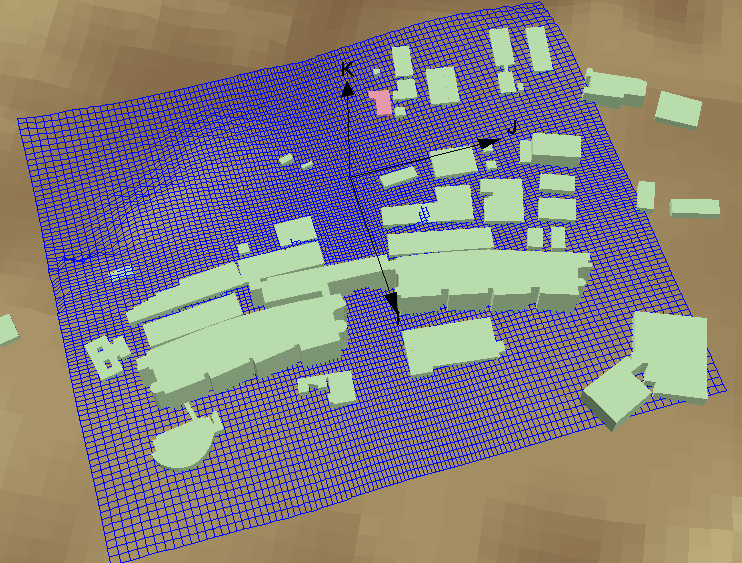
 格子枠レンダラー
格子枠レンダラー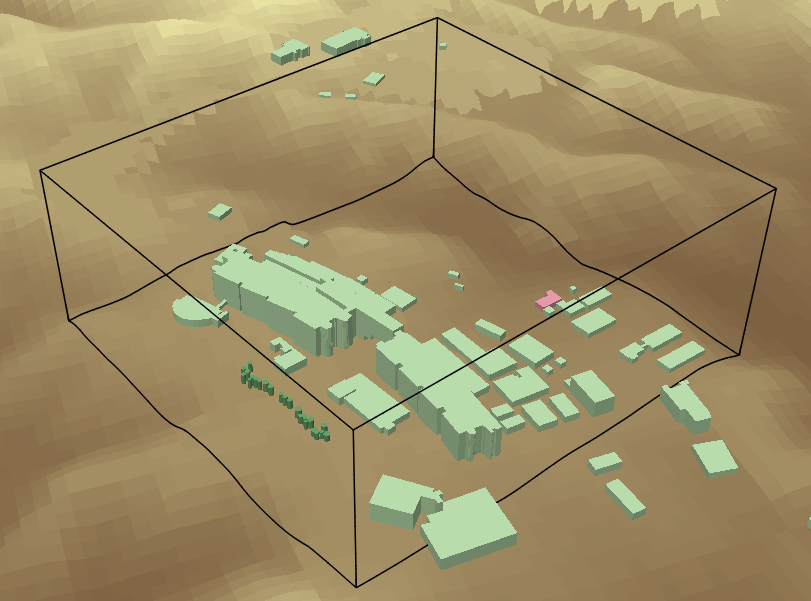
 格子マスク・レンダラー
格子マスク・レンダラー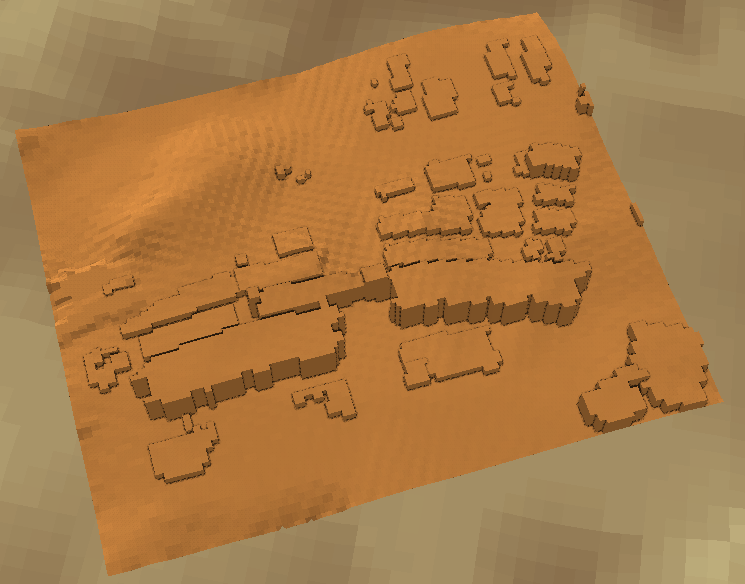
 等値線レンダラー
等値線レンダラー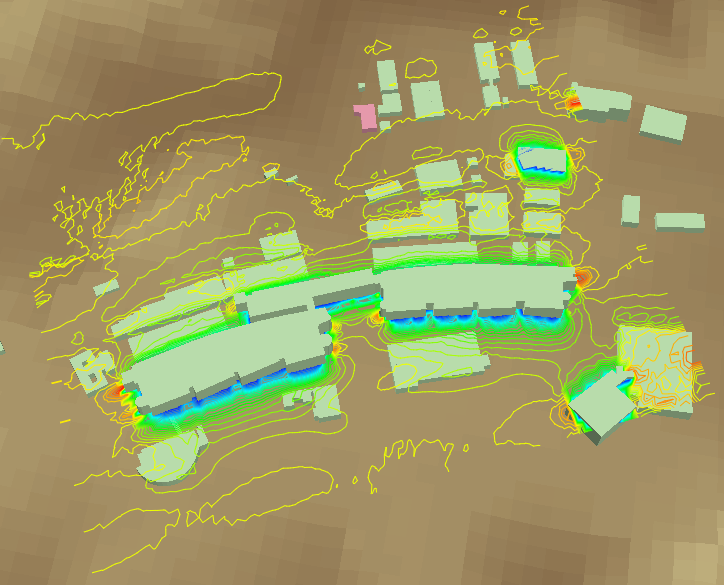
 シェーディング・レンダラー
シェーディング・レンダラー

 等値面レンダラー
等値面レンダラー
 ベクトル・レンダラー
ベクトル・レンダラー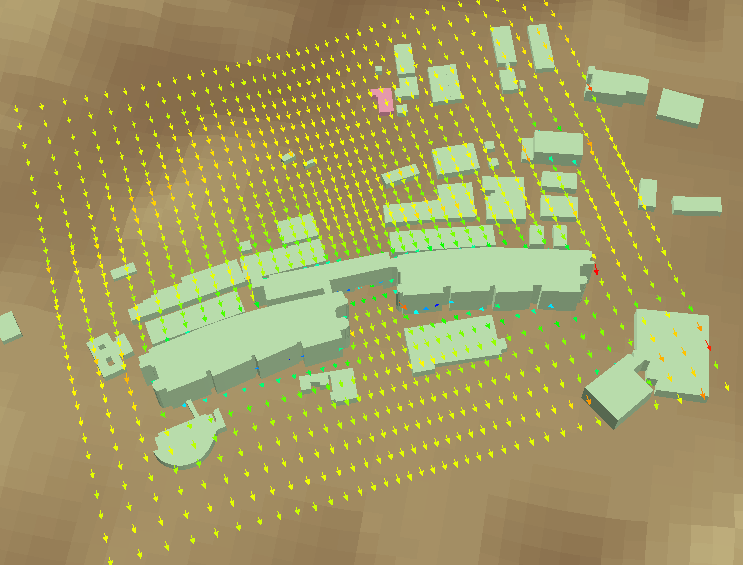
 粒子追跡レンダラー
粒子追跡レンダラー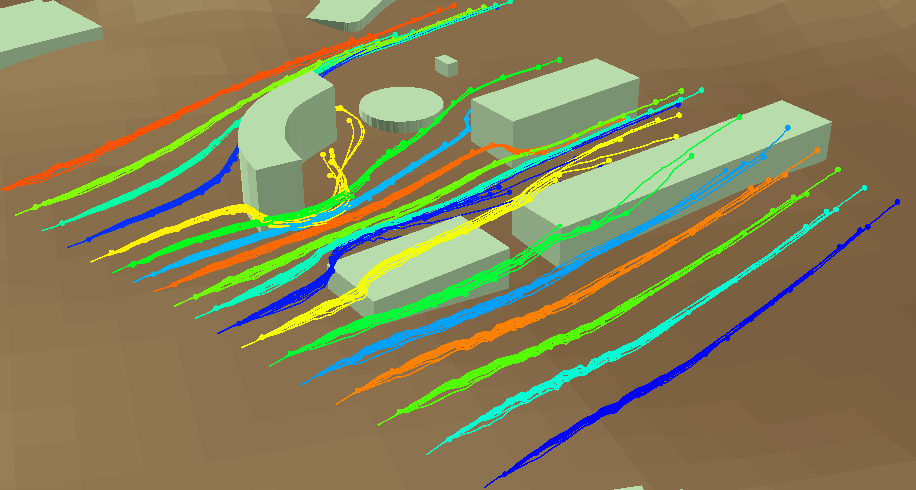
 流線レンダラー
流線レンダラー