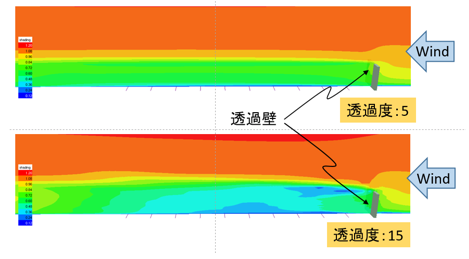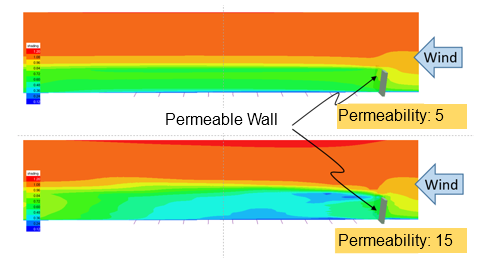気流解析の設定と実行
Set up and run an airflow analysis
計算格子を作成した後、
気流解析パラメータを編集し、
解析に必要なデータファイルを作成して気流解析ソルバー「RC-GIS」を実行します。
Once you have created a computational grid,
output the analysis setting data files and run the airflow analysis solver "RC-GIS".
[気流解析設定]ダイアログボックスの表示
Open the [Airflow Analysis Settings] dialog box
リボンの解析タブの気流解析グループにある
[解析設定]をクリックすると、
気流解析設定ダイアログボックスが表示されます。
On the Analysis tab on the ribbon, in the Airflow Analysis group,
click [Analysis Settings]
to open the Airflow Analysis Settings dialog box.
- [OK]
- [OK]
クリックすると、設定を更新して画面を閉じます。
Click to update the settings and close the window.
- [キャンセル]
- [Cancel]
クリックすると、設定を更新せずに画面を閉じます。
Click to close the window without updating the settings.
気流解析の設定
Airflow analysis settings
気流解析設定ダイアログボックスで、
各種解析パラメータを設定します。
In the Airflow Analysis Settings dialog box,
edit the airflow analysis parameters.
解析パラメータ
Analysis parameters
- [べき指数]
- [Power index]
流入面においては、べき指数に従った曲線(風速プロファイル)で風速が設定されます。
一般的に、ビルの立ち並ぶ市街地など起伏の大きな場所でのべき指数は"3"程度、
平坦地や海など起伏のない場所のべき指数は"7"程度の値が採用されています。
On the inlet section, wind speed is set by a wind speed profile, a curve according to the power index.
Generally, the power index of about "3" is adopted for places with large undulations, like urban areas with many buildings.
And that of about "7" is adopted for those with no undulations, like flat land and ocean.
気象モデルデータから境界値を取得する場合は、
気象モデルデータ内に格納されている風速の鉛直分布に沿って流入風速が作成されます。
ただし、気象モデルの最下層から地面までの風速については、
直線的な補間ではなくここで指定したべき指数を用いて曲線的に補間しています。
なお、地表面では必ず風速が0となります。
When acquiring the boundary value from the weather model data,
the inflow wind speed is created along with the vertical distribution of the wind speed stored in the weather model data.
But as for the wind speed from the lowermost layer of the weather model to the ground,
interpolation is performed in a curved manner using the power index specified here, instead of the linear interpolation.
In addition, the wind speed is always "0" on the ground surface.
- [無次元時間刻み]
- [Non-dimensional tick]
1ステップ当たりの無次元時間の間隔を設定します。
通常はデフォルト値の"0.002"を設定してください。
Enter the non-dimensional time interval per step.
Normally, set the default value "0.002".
拡散
Diffusion
- [計算モード]
- [Mode]
- "気流場"
- "Flow"
風の流れの計算だけを行う場合は、こちらを選択します。
Select this mode to compute the only airflow.
- "気流場・拡散場"
- "Flow & diffusion"
風の流れと拡散の計算を行う場合は、こちらを選択します。
Select this mode to compute airflow and diffusion.
拡散計算を行う際は、
計算格子設定ダイアログボックスで登録された物体レイヤーにおいて、
拡散源を示すフィーチャを作成し、物体種別コードを示すフィールドに"5"を設定する必要があります。
When performing the diffusion computation,
in object layers selected in the Grid Settings dialog box,
create features representing diffusion sources and set "5" for the object type code field of them.
- [ガスの比重]
- [Specific Gravity of Gas]
※大気安定度対応ソルバーでは設定できません。
* It cannot be set with the atmospheric stability solver.
拡散源から放出されるガス(拡散物質)の、空気に対する比重を数値で指定します。
空気を"1.0"とします。
デフォルト値は、空気と同じ"1.0"です。
Set the specific gravity of the gas (diffusion substance) released from the diffusion source with respect to air.
Let air be "1.0".
The default value is "1.0" as air.
透過壁
Permeable object
透過壁設定は、計算格子設定ダイアログボックスで登録された物体レイヤーにおいて、
物体種別コードを示すフィールドの値が"2"(透過壁)のフィーチャに適用されます。
Permeable object settings are applied to features whose field value of object type code is "2" (permeable wall)
in object layers selected in the Grid Settings dialog box.
- [透過度]
- [Permeability]
樹木や防風ネットのような、一部の風を通過させる物体(透過壁)を模擬する際に使用します。
It is used to simulate objects (permeable walls) that allow some wind to pass like trees and windbreak nets.
この値が"0.0"の場合、透過壁は抵抗なく風を通す状態となります。
数値が大きくなるほど抵抗は大きくなります。
If this value is set to "0.0", the permeable walls pass the wind without resistance.
The resistance increases as the number increases.
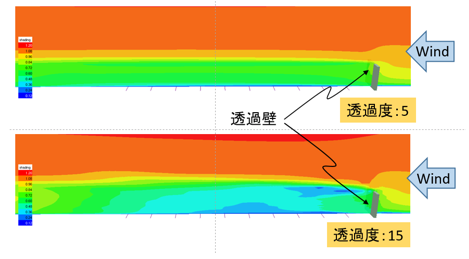
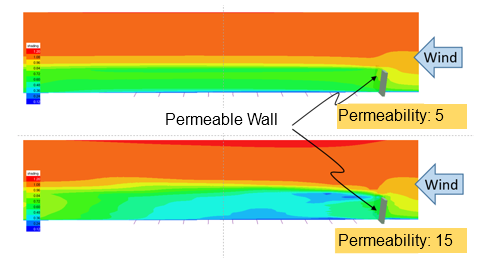
大気安定度
Atmospheric stability
※大気安定度対応ソルバーのみ対応
* For the atmospheric stability solver.
- [リチャードソン数]
- [Richardson number]
大気の安定度を-1.0~1.0の数値で指定します。
Enter the atmospheric stability with a numerical value from -1.0 to 1.0.
|
リチャードソン数
Richardson number
|
-1.0 |
... |
0.0 |
... |
1.0 |
|
大気安定度
Atmospheric stability
|
強不安定
strongly unstable
|
不安定
unstable
|
中立
neutral
|
安定
stable
|
強安定
strongly stable
|
[気流解析準備・実行]ダイアログボックスの表示
Open the [Prepare / Run Airflow Analysis] dialog box
リボンの解析タブの気流解析グループにある
[解析準備・実行]をクリックすると、
気流解析準備・実行ダイアログボックスが表示されます。
On the Analysis tab on the ribbon, in the Airflow Analysis group,
click [Prepare / Run Analysis]
to open the Prepare / Run Airflow Analysis dialog box.
- [OK]
- [OK]
クリックすると、設定を更新して画面を閉じます。
Click to update settings and close the window.
- [キャンセル]
- [Cancel]
クリックすると、設定を更新せずに画面を閉じます。
Click to close the window without updating the settings.
実行オプションの設定
Runtime options
気流解析準備・実行ダイアログボックスの実行オプションタブで、
各種実行パラメータを設定します。
In the Prepare / Run Airflow Analysis dialog box, on the Runtime Options tab,
edit the running parameters.
計算モード
Computation mode
- "新規"
- "New"
最初から計算する場合は、こちらを選択します。
To compute from the beginning, choose this mode.
- "継続"
- "Continue"
前回の解析結果データを引き継いで計算する場合は、こちらを選択します。
継続計算は、前回のデータファイルが作業ディレクトリに残っている場合のみ可能です。
これらのファイルは上書きされます。
To carry on computing with the previous analysis result data, choose this mode.
This mode is available only when the previous data files remain in the working directory.
These files will be overwritten.
計算ステップ
Calculation steps
- [総ステップ数]
- [Total steps]
ソルバーで行う計算の回数を「ステップ」という単位で設定します。
ソルバーは、時間とともに進展する流れを計算します。
流れが始まる初期状態から流れが発達し、同じような流れのパターンが繰り返し発生する定常状態になるまで、
通常25,000ステップ程度の計算が必要になります。
(実際には、計算条件によってこれらの数値は増減します。)
Enter the total number of calculations of the solver in the unit of "step".
The solver computes flows that evolve.
A flow evolves from the initial state where the flow begins to the steady-state where a similar flow pattern repeats occurs,
and usually, it takes about 25,000 steps of calculations.
(Actually, this number will increase or decrease depending on the conditions of the computation.)
総ステップ数が多いほどシミュレーションは長くなり、
計算にかかる時間も長くなります。
As the total number of calculation steps increases, the simulation time becomes longer,
and it takes a longer time to complete the computation.
- [記録間隔]
- [Recording interval]
解析結果をファイルに出力するステップ間隔を設定します。
1ステップ毎に格子全体の瞬間値が算出されますが、その全てをファイルに保存するとデータ量が膨大になります。
程よい間隔で出力することがデータ容量の節約や可視化時の見やすさにつながります。
通常100ステップに1回の割合で保存すれば、可視化に適した出力になります。
Enter the step interval for outputting the analysis result to the files.
The instantaneous condition of the entire grid is calculated every step, but if all of them are saved in the files, the data volume becomes huge.
Outputting at moderate intervals leads to saving of data capacity and improving the visualization.
Usually, if they are saved every 100 steps, it will be suitable for visualization.
総ステップ数"25,000"、保存間隔"100"の場合、可視化の際には25,000 / 100 = "250"フレームのアニメーションとなります。
If the total step number is "25,000" and the storage interval is "100", visualization will be 25,000 / 100 = "250" frames animation.
- [統計開始ステップ]
- [Start statistics from]
時間平均データの計算を開始するステップ番号を設定します。
Enter the step number to start the calculation of the time-averaged data.
- [自動]
- [Auto]
このチェックボックスをオンにすると、[統計開始ステップ]は自動的に設定されます。
自動設定の場合、新規計算モードでは[総ステップ数]の半分の値となり、継続計算モードでは最初のステップ番号となります。
Select this checkbox to set the value of [Start statistics from] automatically.
If this is selected, the value will be half of [Total steps] in the "New" mode
and will be the first step number in the "Continue" mode.
解析ケース (製品版のみ)
Analysis cases (Product edition only)
一風向のみ解析するか、複数風向を連続解析するか選択します。
Select whether to analyze only one wind direction or a series of multiple wind directions.
- "シングル"
- "Single"
このモードでは、計算格子に設定されている流入風向のみ解析します。
In this mode, only the inflow direction specified in the grid settings will be analyzed.
- "マルチ"
- "Multi"
このモードでは、16風向リストで選択された複数の流入風向の解析を連続的に実行します。
風向に応じて、計算格子は基準点を中心に回転します。
In this mode, the add-in continuously runs analyses for inflow directions selected in the list.
Depending on the direction, the grid rotates around the reference point.
現在の作業ディレクトリ内に、00_N、01_NNE、02_NE…14_NNWのような風向別の作業ディレクトリが自動的に作成されます。
同じ条件で複数の風向のシミュレーションを行いたい場合に便利です。
Working directories by directions such as 00_N, 01_NNE, 02_NE ... 14_NNW are automatically created in the current working directory.
It is useful when simulating multiple inflow directions under the same conditions.
気流解析設定データファイルの出力
Output the airflow analysis setting data files
気流解析準備・実行ダイアログボックスの[準備]欄で、
解析設定データファイルを出力します。
In the Prepare / Run Airflow Analysis dialog box, in the Prepare group,
output the analysis setting data files.
- [格子データを出力する]
- [Output grid data files]
オンの場合、格子座標データや物体形状データ等を.datファイルに出力します。
物体判定処理に時間がかかります。
If this is selected, grid coordinate data, object shape data, etc. are output to each .dat file.
The object detection process takes time.
- [ソルバー設定を出力する]
- [Output solver setting files]
オンの場合、ソルバー設定をpara*.datファイルに出力します。
If this is selected, the solver settings are output to para*.dat files.
- [プロジェクトをバックアップする]
- [Back up current project]
オンの場合、現在の解析プロジェクトを日時付きファイル名で保存します。
If this is selected, the current analysis project will be saved with a file name with date and time.
- [1. 解析設定データ作成]
- [1. Create Analysis Setting Data Files]
※計算モードが"継続"の場合は、このボタンは表示されません。
* This button is not displayed when the "Continue" computation mode is selected.
クリックすると、気流解析の実行に必要な各種設定データファイルを作業ディレクトリに出力します。
Output a group of setting data files for the airflow anslysis to the working directory.
作業ディレクトリ内の既存の解析データセットファイル群(.dat)は、データ作成前に削除されます。
The existing analysis dataset files (.dat) in the working directory will be deleted before data creation.
格子データの確認
Check the grid data
気流解析準備・実行ダイアログボックスの[準備]欄で、
ファイルに出力された格子データをシーン上に表示して、格子の形状や物体判定結果を確認します。
In the Prepare / Run Airflow Analysis dialog box, in the Prepare group,
display the grid data from the output files on the scene to check the grid shape and the results of object detection.
- [2. 格子データ確認]
- [2. Check Grid Data]
クリックすると、作業ディレクトリ内の格子データを読み込み、シーン上に表示します。
物体判定された箇所には点が描画されます。
Click to load the grid data in the working directory and display it on the scene.
Points are drawn at the locations where objects are detected.
同時に格子データ表示ダイアログボックスが表示され、
格子の描画シンボルを変更できます。
[閉じる]をクリックすると、格子の表示を終了します。
At the same time, the Display Grid Data dialog box appears,
and you can change the grid drawing symbol.
Click [Close] to clear the grid.
気流解析の実行
Run the airflow analysis
気流解析準備・実行ダイアログボックスの[実行]欄で、
気流解析ソルバーを起動します。
In the Prepare / Run Airflow Analysis dialog box, in the Run group,
start an airflow analysis solver.
- [3. 新規計算スタート]
- [3. Start New]
[計算モード]で"新規"が選択されている場合に、このボタンが表示されます。
クリックするとソルバーが起動し、最初のステップから解析計算を行います。
When the "New" computation mode is selected, this button appears.
Click to start a solver and perform the analysis computation from the first step.
解析パラメータファイル(para*.dat)は、現在の設定に更新されます。
The analysis parameter files (para*.dat) are updated to the current settings.
既存の解析結果データファイルは上書きされます。
The existing analysis result data files will be overwritten.
ソルバーによる計算は、格子サイズが大きい・ステップ数が多いほど時間がかかります。
計算中はCPU負荷の高い状態が継続し、格子サイズが大きい場合は多大なマシンパワーを要します。
Computation by the solver takes a lot of time as the grid size is large or the number of calculation steps increases.
During the computation, the CPU load continues to be high, and if the grid size is large, a lot of machine power is required.
- [3. 継続計算する]
- [3. Continue]
[計算モード]で"継続"が選択されている場合にこのボタンが表示されます。
クリックするとソルバーが起動し、前回の最終計算ステップのデータを引き継いで解析計算を行います。
継続計算用データがない場合は、実行できません。
When the "Continue" computation mode is selected, this button appears.
Click to start a solver and perform the analysis computation taking over the data from the previous final calculation step.
If there is no data for continuous computation, it cannot be run.
解析パラメータファイル(para*.dat)は、現在の設定に更新されます。
The analysis parameter files (para*.dat) are updated to the current settings.
既存の解析結果データファイルは上書きされます。
The existing analysis result data files will be overwritten.
計算過程の確認
Monitor the computation process
ソルバー進捗ウインドウ
Solver progress window
ソルバー実行中は、下図のようなウインドウに計算進捗が表示されます。
While the solver is running, the computation progress is displayed in the window as follows.

- ソルバー進行グラフ
- Solver chart
ソルバーの計算進捗がグラフ表示されます。
進捗状況を示す色付きの面がグラフの右端まで進むと計算完了です。
The current computation progress of the solver is displayed as a chart.
The computation is completed when the colored area indicating current progress goes to the right end of the chart.
| 状況 | 面の色 |
|---|
| Situation | Fill Color |
|---|
|
計算中
In Progress
|
薄水色
Pale Blue
|
|
計算完了(成功)
Completed Successfully
|
白色
White
|
|
計算終了(中止・失敗)
Stopped (Cancelled / Failed)
|
橙色
Orange
|
|
計算終了(発散)
Diverged
|
薄橙色
Light Orange
|
グラフの赤い線は、計算の反復回数を示しています。
101回から開始し、計算の進展に従って徐々に減って10以下になれば
順調に計算が収束していることを示します。
反復回数が小さいことが計算結果の精度が高いことを示すわけではありません。
しかし、数千ステップの計算を行っても反復回数が大きい場合、
計算が順調に進展していない可能性があり、
計算格子を修正する必要があることを示唆しています。
The red line in the chart shows the number of iterations of the calculation.
Starting from 101 times, gradually decreasing as the computation progresses, and when it becomes 10 or less,
it indicates that the computation has successfully converged.
A small number of iterations does not mean that the accuracy of the computation result is high.
But if the iteration number is large even when the thousands of calculation steps are performed,
the computation may not progress smoothly,
it indicates that you need to modify the computational grid.
グラフの青い線は、二乗平均平方根誤差(Root-mean-square error)を示しています。
The blue line in the chart shows the root-mean-square error.
グラフの数値は作業ディレクトリに"processlog.csv"として出力されます。
Values in the chart will be exported to the working directory as "processlog.csv".
- ソルバー出力 タブ
- Output tab
ソルバーから出力されたメッセージが表示されます。
このメッセージは作業ディレクトリに"processlog.txt"として出力されます。
Messages sent from the solver are displayed.
They will be exported to the working directory as "processlog.txt".
- [グラフ出力...]
- [Export Chart...]
クリックすると、グラフをPNG形式の画像ファイルに出力します。
Click to export a chart image to a PNG file.
- [キャンセル]
- [Cancel]
クリックすると、途中で計算を中止します。再開はできません。
Click to cancel the computation. It cannot be restarted.
- [閉じる]
- [Close]
計算終了後にクリックすると、この画面を閉じます。
Click to close the window after the computation has finished.
計算の発散
Divergence of the computation
反復計算において解が収束せず発散してしまうと、
その時点で計算を終了し、警告メッセージが表示されます。
この場合、計算格子やソルバー設定を修正し、最初から計算をやり直す必要があります。
If the solution does not converge and diverges in iterative calculations,
the computation is terminated at that time, and a warning message is displayed.
In this case, it is necessary to modify a computational grid and solver settings and retry the computation from the beginning.
Solver Monitorによるバッチ処理 (製品版のみ)
Batch processing by the Solver Monitor (Product edition only)
複数ケースの計算をまとめて実行したいときは、
先に全ての解析設定ファイルを作成しておき、
後でソルバーのバッチ処理用アプリケーション「Solver Monitor」を使って連続実行できます。
If you want to compute multiple cases at once,
create all the analysis setting files first, and then execute the cases continuously using "Solver Monitor",
the solver batch processing application.
Solver Monitorの起動
Open Solver Monitor
リボンの解析タブのソルバーグループにある
[Solver Monitor]をクリックすると、Solver Monitorが起動します。
On the Analysis tab on the ribbon, in the Solver group,
click [Solver Monitor] to open Solver Monitor.
Solver Monitorの設定
Solver Monitor settings
- ソルバー情報ファイルの指定
- Solver info file
- [Path to a solver info file]
Airflow Analystアドインの中のソルバー情報ファイル(solvers_xx.xml)のパスを設定します。
("_xx"の部分はバージョンによって異なります)
Set the absolute path of the "solver info file" (solvers_xx.xml) in the Airflow Analyst add-in.
(The "_xx" part depends on the edition)
- 解析設定テーブル
- Analysis settings table
ソルバーを実行する作業ディレクトリと、それぞれの計算ステップ数などを設定します。
複数行設定すれば、バッチ処理となります。
行を追加したい場合は、テーブルの上に作業ディレクトリのフォルダアイコンをドラッグ・ドロップするか、
[作業ディレクトリ追加]をクリックします。
行を削除したい場合は、行のヘッダーをクリックして行を選択状態にして、Deleteキーを押下します。
Set working directories to run the solver and the number of calculation steps for each of them.
If you set multiple rows, it will be batch processing.
To add rows, drag and drop folder icons of working directories into the table,
or click [Add Working Directory].
To delete rows, click row headers to select them, and press the Delete key.
- [状態]
- [Status]
ソルバーの実行結果などが表示されます。
The execution result of the solver will be displayed.
- [作業ディレクトリ]
- [Working Directory]
解析設定データが入っている作業ディレクトリの絶対パスを入力します。
Enter absolute paths of working directories containing the analysis setting data files.
- [総ステップ数]
- [Total Steps]
para*.datファイルに設定されている計算ステップ数です。(変更可)
The number of calculation steps set in the para*.dat file. (Editable)
- [記録間隔]
- [Interval]
para2.datファイルに設定されている解析結果データの記録間隔です。(変更可)
The recording interval of the analysis result data set in the para2.dat file. (Editable)
- [継続計算]
- [Continue]
オンの場合は継続計算、オフの場合は新規計算を実行します。(変更可)
Select this checkbox for the continuing computation, or clear for the new computation. (Editable)
- [作業ディレクトリ追加]
- [Add Working Directory]
クリックして作業ディレクトリを選択し、テーブルに追加します。
Click to add a working directory to the table.
ソルバーの実行
Run the solver
- [ソルバー実行]
- [Run All]
クリックすると、解析設定テーブルの上から順に、ソルバーによる処理が実行されます。
実行中はソルバー進捗ウインドウが表示されます。
Click to start processing by the solver, in order from the top of the table.
The solver progress window is displayed while running.
Copyright (C) 2022 Environmental GIS Laboratory, Co. All rights reserved.